Open DMXzone DropZone
We've already added the dropzone on our page, so we click on it (1) and click the advanced options button (2) in the properties inspector.
Customize the translations
In the translation tab (1) you can add your own, custom general texts like the default dropzone message, remove and cancel buttons text, and fallback texts. Let's change the default dropzone message to "drop your images here" (2). Also, we change the default file type error message to "file type not allowed" (3). Click OK when you're done.
Save and preview
You can see that the default dropzone message has changed. If we drop some file that is not allowed, you can see the new custom error message also. That's how easy it is to change or translate the default DMXzone DropZone texts and error messages.
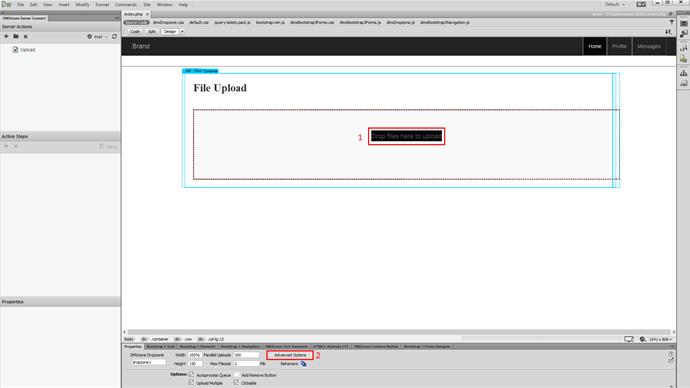
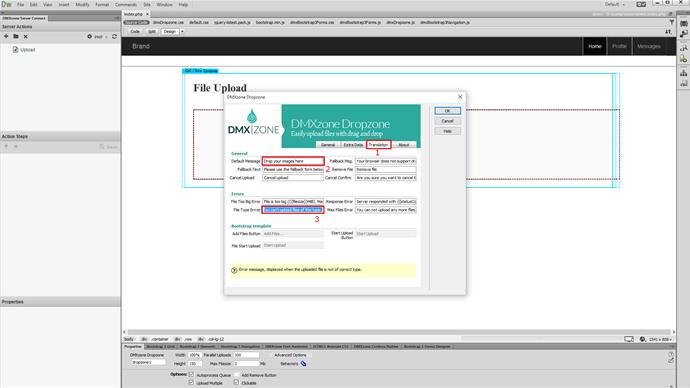
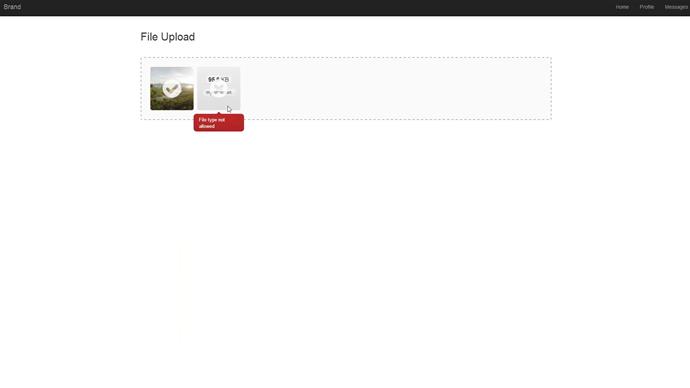
Comments
Be the first to write a comment
You must me logged in to write a comment.